Getting Started
After installation you can access reportico with the link
http://reportico_url/index.php/reporticoand enter the administrator/designer mode by entering your Reportico admin password entered during installation.
The Admin page looks as so :-
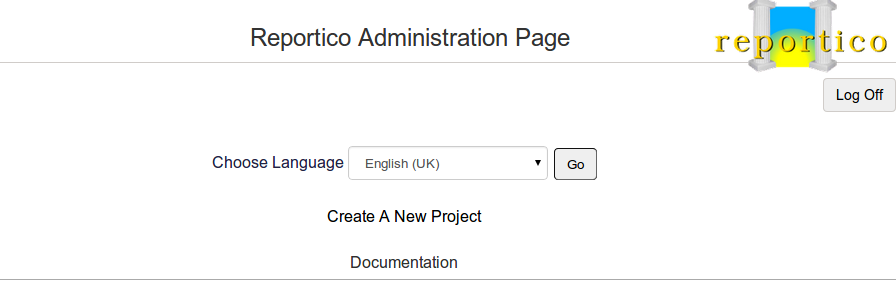
Create a Project
From the administrator menu choose "Create a New Project" and you will see the project entry screen, below. A project is a set of reports stored under a folder created, by default, in the app/storage/reportico/projects folder. The report storage path can be changed in the Reportico package configuration area ( see the Configuration tab ).
To get going quickly you only need enter 3 things, and press the Go button :-
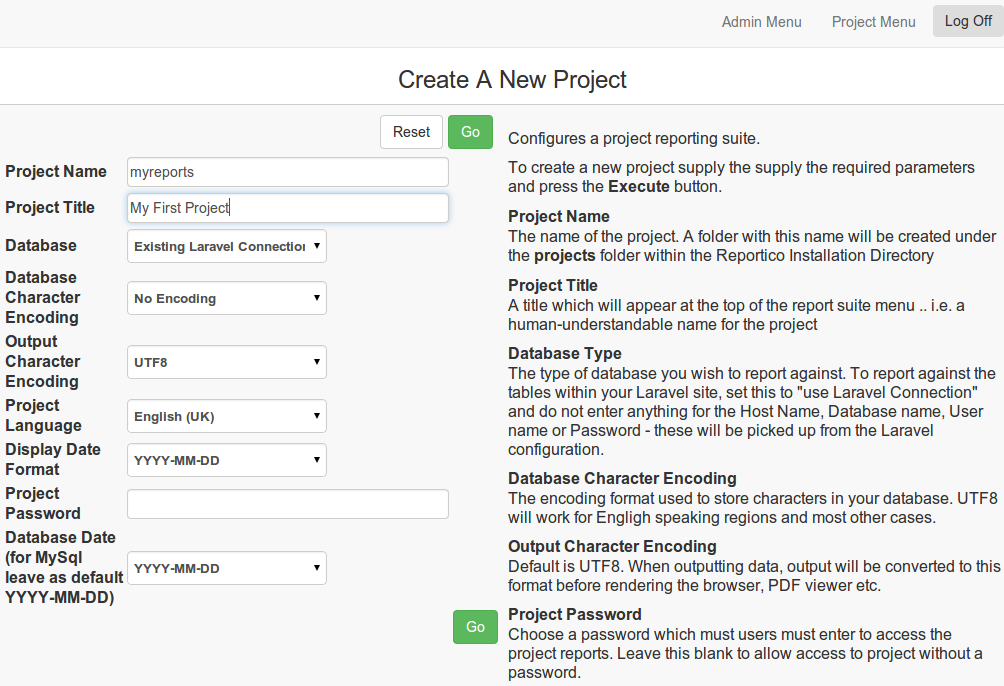
You should see a message "Project Created Successfully".
Then press "Admin Menu" and you should see something like:-
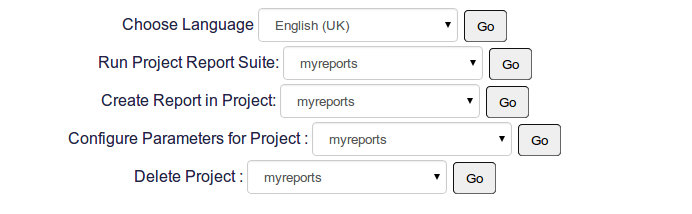
Create a Report
Now enter the project menu by choosing "Run Project Report Suite" and you should see an empty menu :- 
To create a report press "Create Report" and you will see...

To quickly create a simple report perform the following :-
In Report Title enter a Report Title and press "Apply"
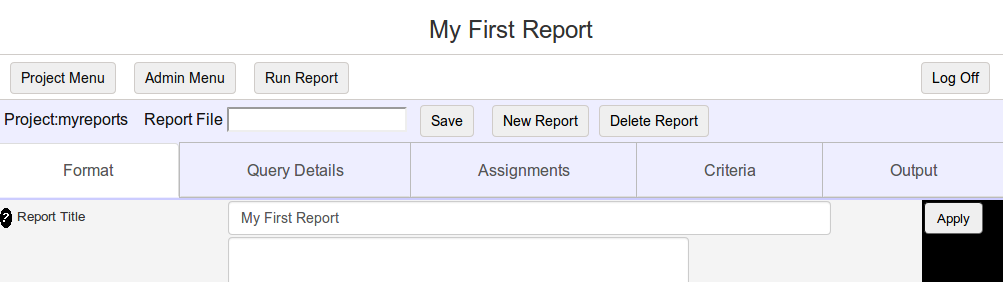
Click the "Query Details" Tab, enter some SQL and press "Apply" - note do not use the SELECT "*" wildcard notation

Save the report by entering a report name in the "Report File" text field and press the Save button. The file will be saved in your named project folder under app/storage/reportico/projects.
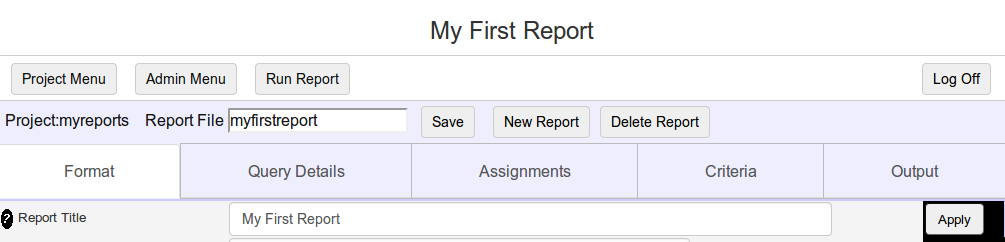
Now press the "Run Report" button and you will see the report crtieria entry screen
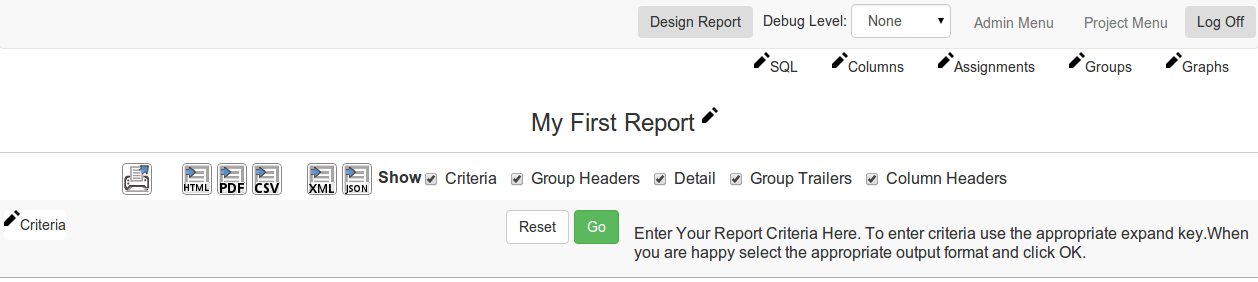
Now you can press one of the report output buttons to generate the report in a printable browser window, a PDF document or a CSV file. Note the presence of the edit buttons ( the pen symbol ) this allows you to quickly access some of the design options. However, use the "Design Report" button to access the full design functions. Also, if you press the "Logout" button to log out of the design mode, these buttons will not appear.

Return to the report page and press the "Project Menu" button, you will see the report menu, with your first saved report.
Now you can look through the Reportico documentation to build more complex reports. You can either look at the documentation link on your administrator page or go to the Online documentation for more information.